Podcast Recording Instructions
Thanks so much for agreeing to record with us!
Below are a few details to help you prepare. If you have any questions - just let us know!
GENERAL DETAILS
This is a "live recording,"—meaning we're trying to record in one "take,"—but we can edit things out before we publish, so don't worry about making mistakes.
We are recording using a program that records your audio and video file locally on your computer - then sends it to us automatically over the internet when we’re finished. So don’t worry if you have slow internet.
THINGS YOU NEED TO RECORD
A computer (Excluding chrome books) with good internet access or a mobile device with the Riverside.fm app.
A pair of headphones — this is essential. (if you have the white plug-in kind from Apple, those work great - wireless aren't usually as helpful, but work alright in a pinch)
Optional - A plug-in microphone (not necessary, but some people have one)
Here is a quick video on how to best prepare your computer and space for recording:
HOW to join
When it’s time - click the link in your calendar invite to join our virtual studio. Feel free to join early or test the link if you like.
No login required - just give yourself a name.
Select whether you are using headphones, then make sure your correct microphone, webcam, and speakers are selected on the right.
Give Chrome (and RiverSide.FM - the program) permission to use your computer microphone and camera. by clicking “allow” on any popups that appear.
Then click Join Studio!
Record the interview together!
After we're done, wait for the “success” message that tells you your audio has been uploaded. (automatic, but takes a moment)